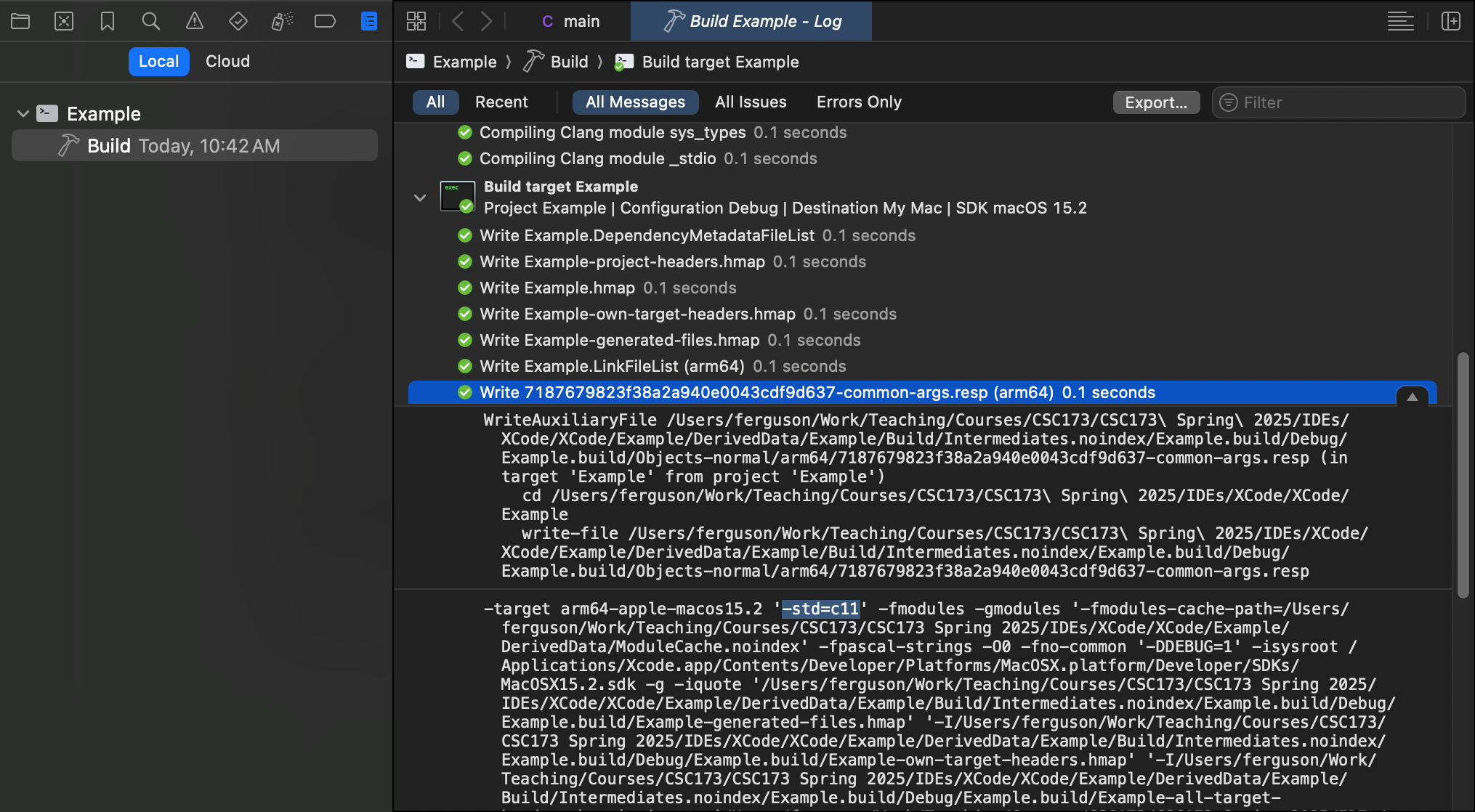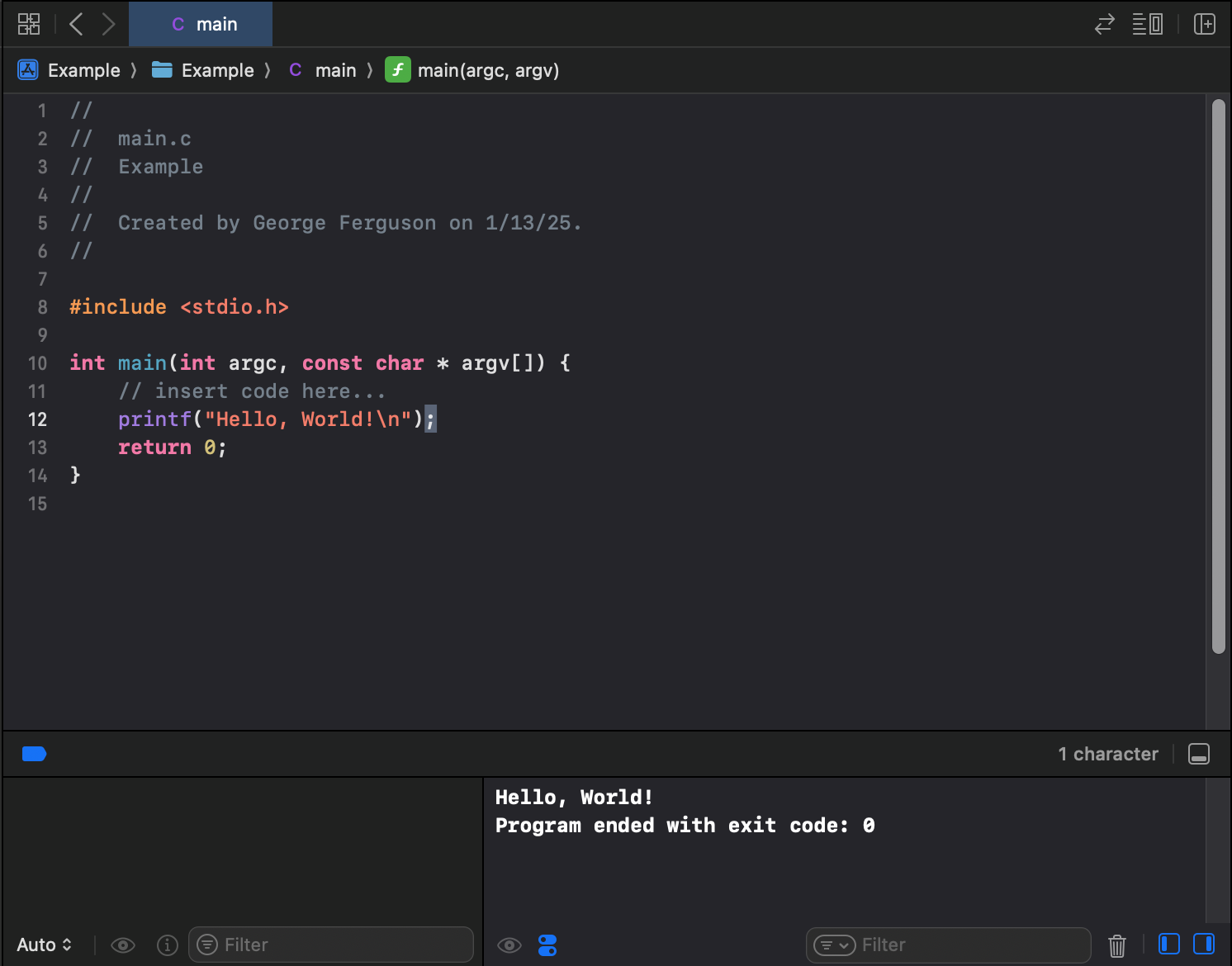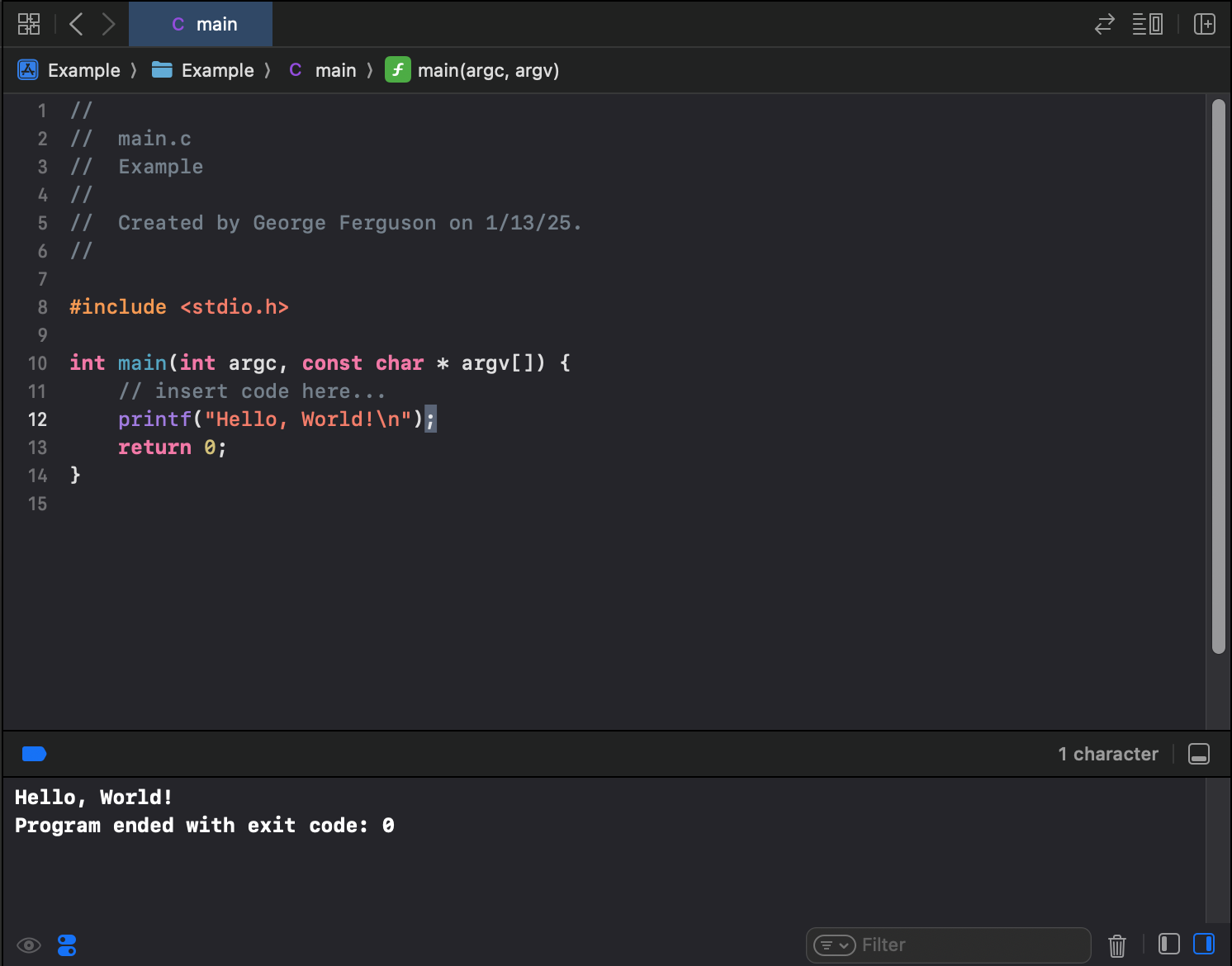This work is licensed under a
Creative Commons Attribution-ShareAlike 4.0 International License

This document was written for XCode 16.2 on macOS 15.2 Sequoia.
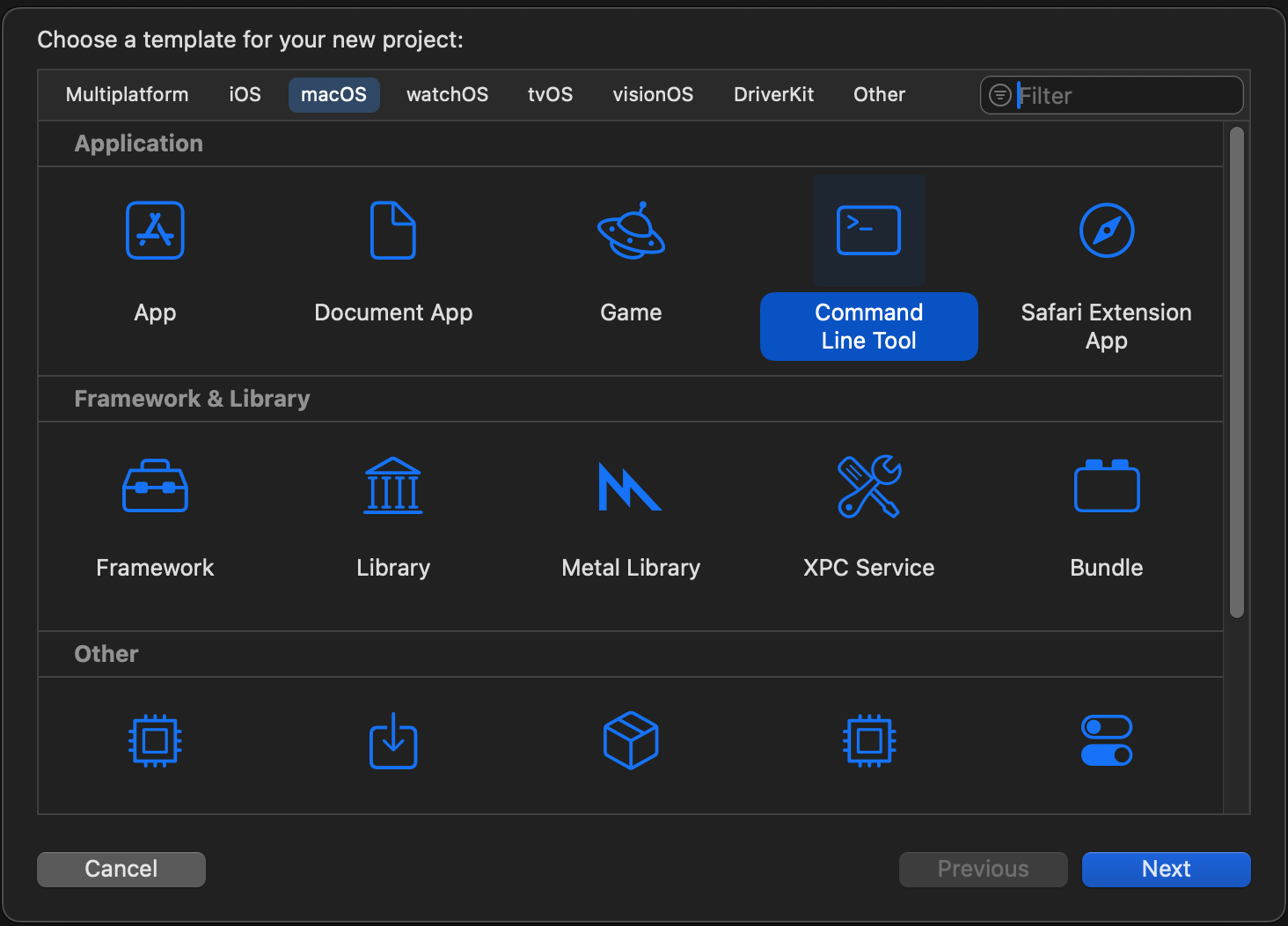
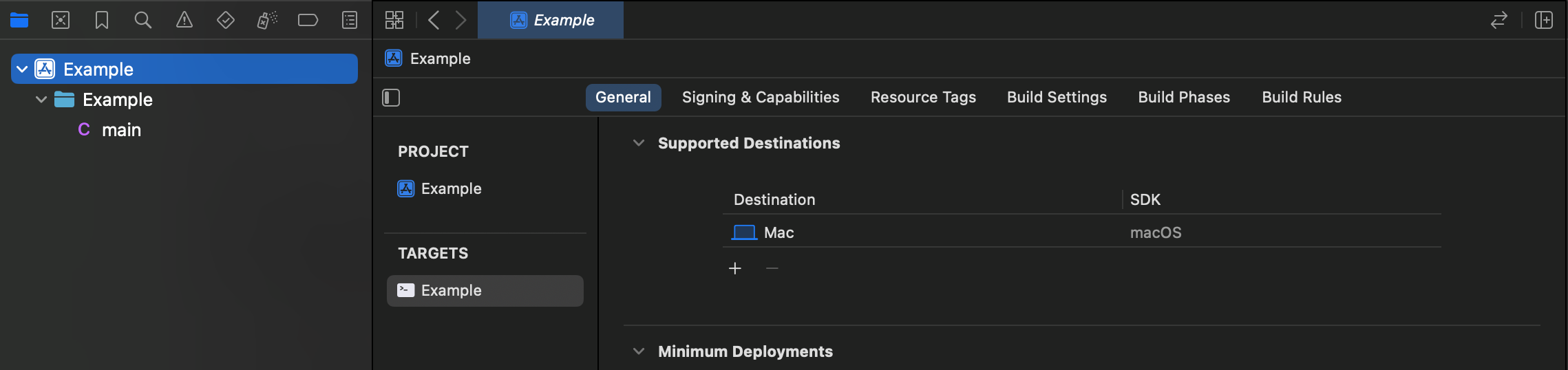
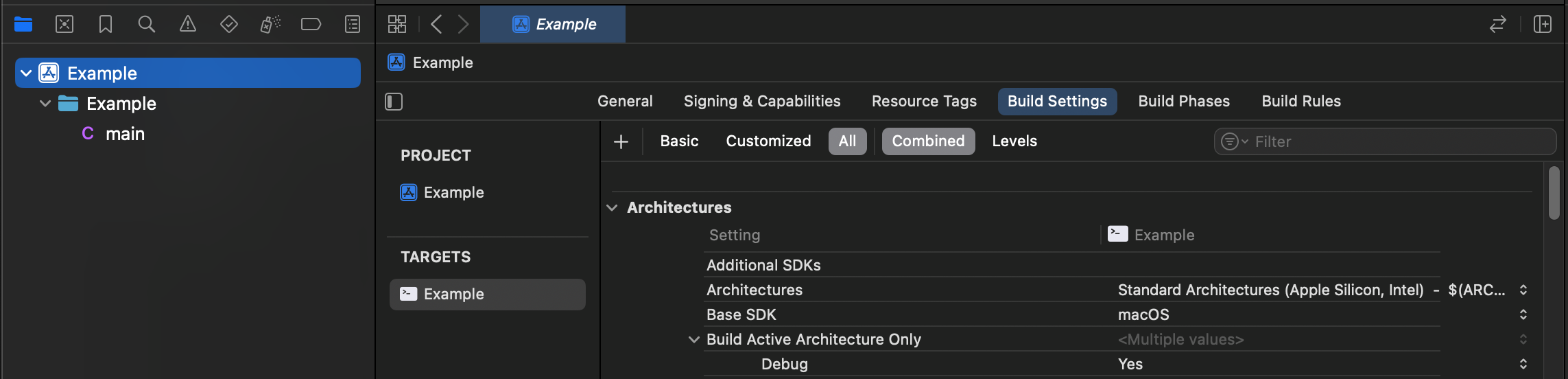
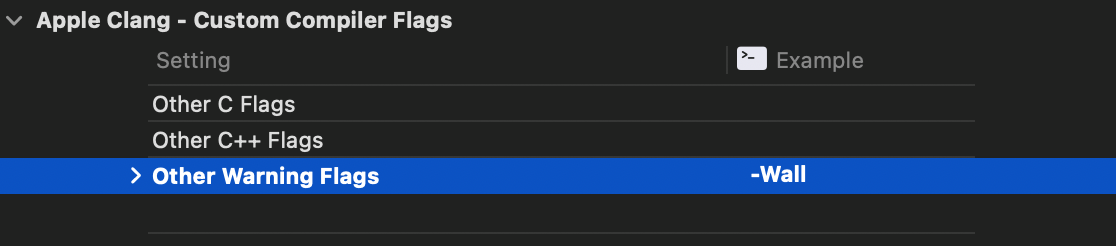
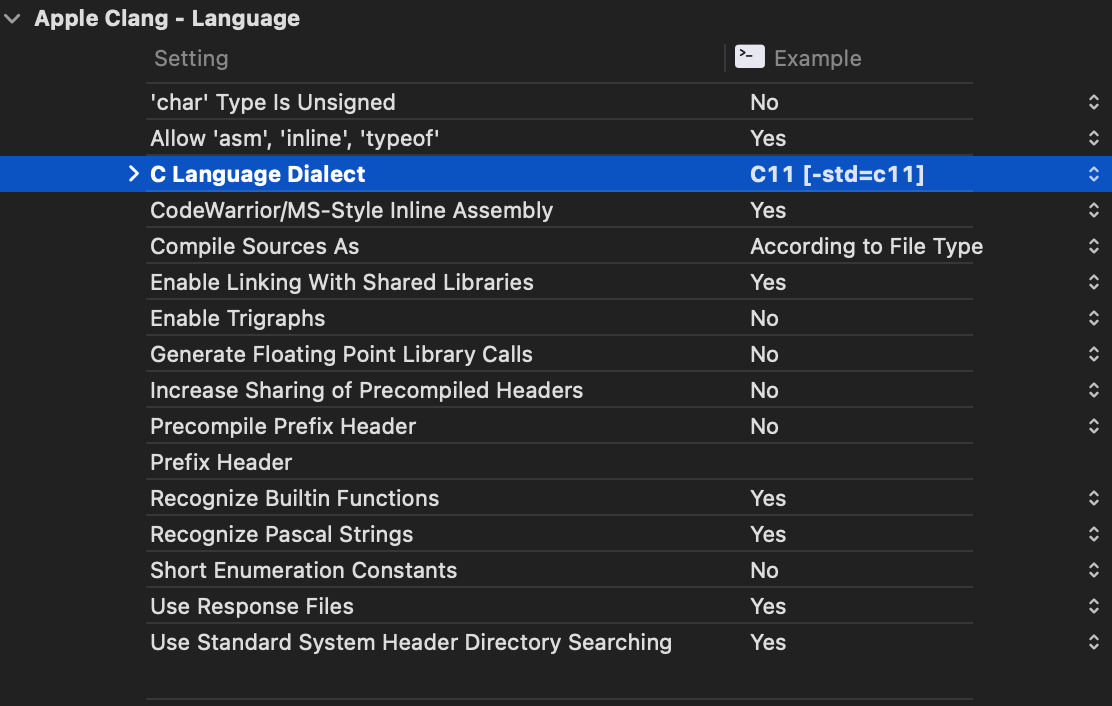
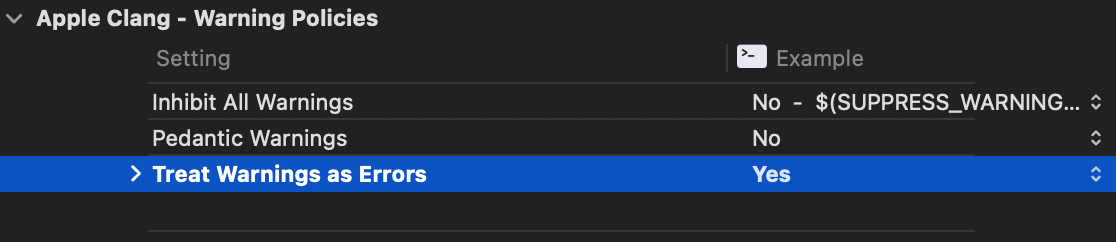
main.c) in Project navigator (left sidebar, tab with folder icon):



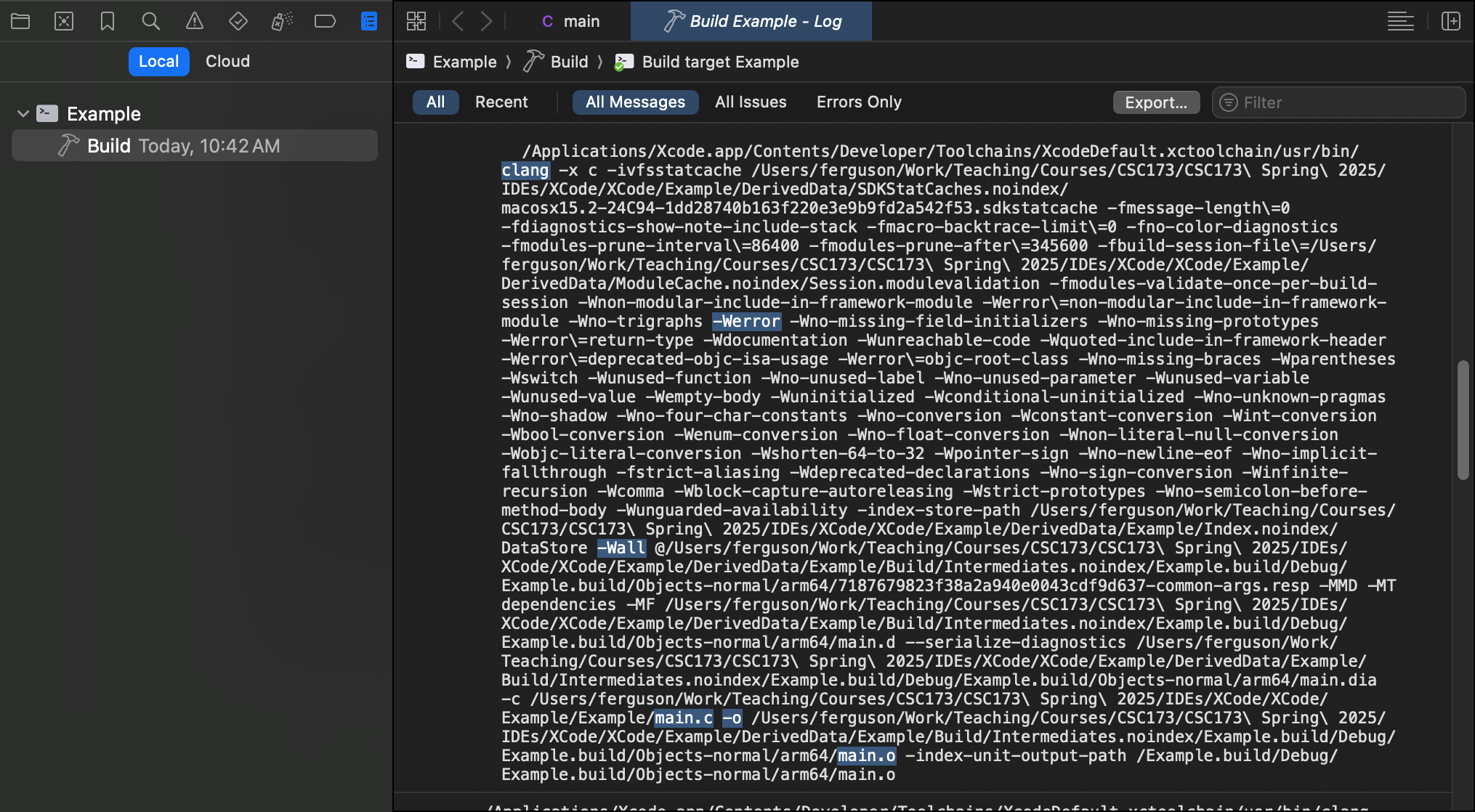
“But wait,” I hear you cry. “Where is -std=c11 as required for CSC173 (and recommended elsewhere)?”
Answer: Apple hides it in a separate setting file that is loaded by clang when it runs. The name will vary, but it will end with “-common-args.resp”. For example: